Final AVI
Strengths
I feel one of the strengths of my model is the smoothness of my face area, I think this was because I tried to keep all geometry flowing naturally, trying to stay away from square/straight lines and edges.
I feel one of the strengths of my model is the smoothness of my face area, I think this was because I tried to keep all geometry flowing naturally, trying to stay away from square/straight lines and edges.

Weaknesses
Although I am happy with what I created, there are many weaknesses. The main area which stands out to me is the modelling of my ear. I found this particularly hard and probably the most challenging part of the task. I think that by not having enough topology/detail on my ear I was unable to create a model I was happy with and instead ended up with a couple of fat ears!!!!!



Although I am happy with what I created, there are many weaknesses. The main area which stands out to me is the modelling of my ear. I found this particularly hard and probably the most challenging part of the task. I think that by not having enough topology/detail on my ear I was unable to create a model I was happy with and instead ended up with a couple of fat ears!!!!!

My UVW Unwrap had a slight over lap between a few vertices, this ended up creating a seam when rendered out. If I had more time this could have been simply ironed out by moving the vertices so they did not overlap, lesson learnt for next time though!!


After creating my face map i wish i had been able to keep more quality within my file, i ended up editing it too much and losing the crispness of the original images. Again, lesson learnt for next time i do this!!
All in all I have learnt a lot of new features/tools Max has to offer and I am content with what I have produced.

 * To finish off I created a fly for the eyes to follow and added a some sound for it, here's what i ended up with;
* To finish off I created a fly for the eyes to follow and added a some sound for it, here's what i ended up with;

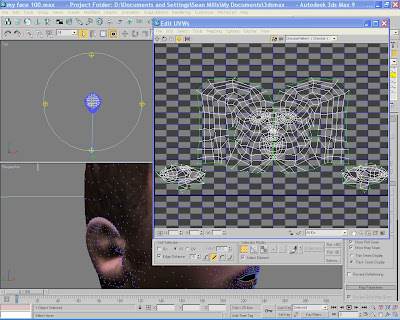



 Summary
Summary







 Summary
Summary 



